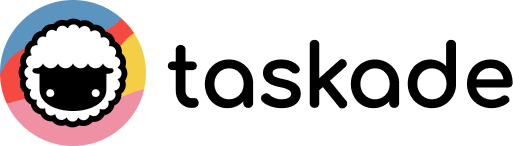
Over eight weeks, I used Taskade daily across several different projects: a content calendar build‑out, remote team sprints, meeting documentation & follow‑ups, mind‑map driven brainstorming sessions, and task + note management for a small agency. I tested switching between views, collaborating live, using AI agents, working with templates, and integrating with other tools. Taskade impressed in many areas, especially flexibility and team collaboration, though there are trade‑offs when projects scale in complexity.
Key Strengths (Actual Workflow Testing)
Versatile Views and Switching Context Naturally
One of Taskade’s standout features is its ability to let me move fluidly between different project views depending on what stage I’m in. In brainstorming, I start in mind map view; once ideas are solid, I switch to board or list view to assign tasks and set deadlines; later I view the calendar to see timing. This flexibility lets me reduce context switching between tools. The instant toggling between board, list, calendar, mind map, and org chart views is smooth and visually clean.
Built‑In Real‑Time Collaboration
Taskade shines for remote teams. I worked with 3‑4 coworkers simultaneously, editing tasks, commenting, holding quick video calls, and chatting inline. Everyone sees updates in live cursors and task changes in real time. Because editing, chat, and notes all live together, we avoided the friction of copying meeting notes into project tasks. For remote agency work, this saved hours each week.
AI Agents & Document‑to‑Task Conversion
Taskade’s AI agents let me upload rough notes or meeting transcripts and convert them into structured task checklists. For example, after a team meeting, I dropped in the transcript, asked the AI to pull out follow‑ups, and got a clean action list with assignees and due dates already plugged in. It doesn’t replace manually adding scoping detail, but it cuts the prep work drastically. Also, AI helped reformat content, suggest outlines, or refactor note blocks.
Robust Templates & Onboarding Speed
I deployed several live templates—content calendar, sprint planning, blog post pipeline. The template selection covers many common use cases and is editable. For a team that’s just getting started, this accelerates setup. Onboarding new members was simple: invite, assign to workspace, and they have context immediately. No long setup docs needed.
Integrated Notes, Chat & Files
Notes and documentation are woven into task flows in Taskade. When planning, I build outlines with notes, embed necessary files, attach images/documents, then convert parts of those notes into tasks. Chat and comments stay in context. I found this useful during collaborative content creation and planning sessions.
Cross‑Platform Sync & Offline Usability
I used Taskade on desktop, browser, and mobile. Edits synced instantly. On mobile, lighter interface, but essential functionality like task completion, commenting, and viewing calendar were reliable. Offline support (on certain clients) means small edits when on flights or without reliable internet get captured and sync later.
Where Taskade Weakens (Complex Project Trade‑Offs)
Limited Deep Project Management Features
Once a project becomes complex—say with dozens of dependencies, resource allocation, or critical path concerns—Taskade starts to feel shallow. It lacks advanced scheduling tools, workload balancing, robust Gantt chart linking, or portfolio reporting. Teams that need heavy project oversight will find its functionality limited.
Permissions, Roles & Scaling Limitations
For small teams, current collaborator permissions are fine. But as I added more people and tried to restrict who can edit vs who can view vs who can administer, the controls felt less nuanced. Larger organizations might need stricter oversight and auditability that Taskade does not yet fully support. Also workspace, folder, and project organization gets messy when many projects multiply.
Pricing & Feature Lock‑In
Basic plans provide many features, but AI Agents, version history, advanced views, and unlimited workspaces are locked behind higher tier plans. I found myself wanting these features for several projects, and the cost difference for those tiers becomes noticeable. Free tier works well for simple task tracking or solo projects, but paid plans are required for full team leverage.
Integration Depth & Automation Across Apps
Taskade integrates well with calendars, some file services, and supports basic automation. But when I needed cross‑tool triggers (e.g., task completed in Taskade automatically updating records in CRM, or synchronizing with external bug trackers), the support was present but limited. For more complex tool‑chain workflows, you’ll still need external automation tools.
Real‑World Outcomes & Use Cases
- Team Sprint Planning: Planning a 2‑week sprint with design + content + dev work. Using the board + calendar views and the template saved ~40% of usual prep time.
- Meeting Follow‑Ups: Uploaded transcript from meeting, used AI to extract tasks & assigned them live, leading to faster implementation of follow‑ups.
- Content Calendar Project: Brainstormed in mind map, moved to board, scheduled with calendar, published templates—end‑to‑end workflow stayed inside Taskade without using separate tools.
- Freelance Project Management: Used it for planning deliverables, sharing tasks with a client, exchanging feedback via comments—all in one shared workspace. Client appreciated clarity and lack of needed tool switching.
Pricing Overview
| Tier | Monthly Price (as tested) | Key Features Included |
|---|---|---|
| Free | $0 | Unlimited tasks & projects; basic views; limited AI agents; shared workspaces |
| Starter / Pro | ~$8‑$10/user/month | Multiple workspaces; version history; advanced views; more storage; priority support |
| Teams / Business | ~$20‑$39/user/month | Unlimited workspaces; granular permissions; SSO / security features; workspace templates |
| Enterprise | Custom | Advanced controls, API access, workspace partitioning, SLA support |
Disclaimer: Pricing, storage, and feature caps may change. Always verify current terms with Taskade.
Pros and Cons
Pros
- Very flexible views—mind map, list, board, calendar, org chart
- Real‑time collaboration built in (chat, video, commenting)
- AI agents that convert notes / transcripts to structured task flows
- Good template library accelerates common workflows
- Strong sync across devices and decent offline support
- Clean UI and relatively gentle learning curve for new users
Cons
- Not built for heavy project management or deep resource scheduling
- Permissions and roles less mature for large teams
- Higher tiers needed for version history, AI agents, advanced workspace limits
- Integration across external tools exists but isn’t as powerful as dedicated automation platforms
- Some users report occasional UI glitches or latency when workspaces get large
Final Verdict
Taskade is an excellent tool for small to medium teams, freelancers, creatives, and remote groups who need a unified workspace for planning, collaboration, and task execution. It brings together notes, tasks, visual project views, and AI‑assisted structuring in one place—making it possible to move from idea to action without bouncing between tools.
If your projects are simple to moderately complex, and you value flexibility, speed, and collaboration, Taskade could very well replace 2‑3 tools in your stack. For large, enterprise environments with heavy dependency tracking or deep resource management needs, Taskade is powerful—but may eventually require supplementing with more specialized PM tools.
Final Rating: 8.2/10 — Flexible, collaborative, and creative project management tool that excels for vision and execution in smaller teams.
