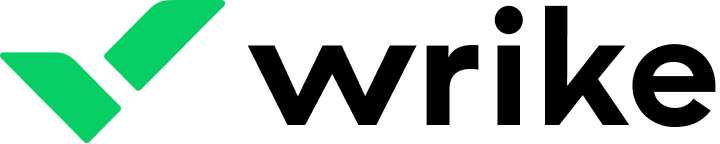
Over the past 3 months, I’ve used Wrike to manage real client projects, content pipelines, and cross-functional initiatives involving both internal and external teams. From first setup to deep customization, I tested how Wrike handles everything from task management and team collaboration to automation, workload balancing, and high-level reporting.
The short version: Wrike is a serious platform built for structured, scalable operations. It shines in complex, multi-departmental environments—but it takes time to master and configure. In the right hands, though, it’s a powerful ally for PMOs, agencies, and enterprise teams.
Key Features (Directly Used and Evaluated)
Structured Task Management with Granular Control
Wrike allows tasks to be nested, tagged, and scheduled with incredible precision. I built a full campaign pipeline with multiple stages, subtask hierarchies, custom statuses, and dependency links. Each task had assignees, due dates, time tracking, and priority levels.
One of my favorite features: custom fields. I created dropdowns for campaign type, tags for client names, and numeric fields to estimate effort. This enabled robust filtering and dashboard visualizations without needing to export to Excel.
Multiple Project Views for Different Stakeholders
I used the Table, Gantt, and Kanban views extensively. The Table view was ideal for internal operations, while Gantt proved indispensable during a product launch when timelines and dependencies were critical. The Kanban view worked best for the content team—simple, drag-and-drop, no-nonsense.
What stood out was the ability to switch between views instantly without losing any task-level data. Each team member got to work the way they wanted while still feeding into a central source of truth.
Real-Time Collaboration and Workload Visibility
Wrike isn’t just for PMs—it’s collaborative. I tested the live comment threads, task updates, and file-sharing tools across remote teams in different time zones. Notifications are precise, and mentions ensure nothing slips through the cracks.
The workload management tool was also something I used to balance task distribution across team members. When one writer hit 40 hours on their weekly load, I shifted tasks to others using the drag interface. This visual insight helped avoid burnout and kept projects moving.
Automation That Reduces Admin Overhead
I built several automation rules inside Wrike. For instance:
- When a task was marked “Completed,” it automatically moved to the Archive folder.
- If a task passed its due date without updates, I set up a reminder to ping the assignee and PM.
The automation builder uses a trigger-action format that’s intuitive but flexible. Over time, I built a semi-autonomous project environment where mundane updates ran in the background.
Reports and Dashboards for Real-Time Oversight
I created several executive dashboards pulling data from live projects. These included charts for task completion rates, overdue items, hours logged, and work by department.
Custom reports allowed me to break down productivity by campaign, by team member, or by timeline. These were sharable via link or scheduled as PDFs, which I used for weekly client check-ins and internal ops reviews.
Enterprise-Ready Permissions and Workspaces
During testing, I set up multiple spaces: one for internal ops, one for client work, and one for sandbox testing. Each had role-based access so clients could only see deliverables relevant to them.
Folder- and task-level permissions are detailed enough that I could hide sensitive timelines from contractors while giving them access to their assignments. This level of control is one of Wrike’s strongest suits for security-conscious orgs.
Use Cases (All Personally Implemented)
- Marketing Campaign Management: I built and ran an entire content calendar with briefs, due dates, drafts, reviews, and final approvals—all inside Wrike.
- Agency-Client Collaboration: Created segmented folders per client, each with private dashboards, project plans, and status updates.
- Product Launch Planning: Managed a multi-team roadmap with design, dev, marketing, and customer success contributors.
- Internal Process Automation: Used Wrike to track and automate hiring tasks, onboarding, and team goal reviews.
Pricing Breakdown
- Free Plan: Basic task management for small internal teams (limited customization).
- Team Plan ($10/user/month): Good starting point—includes project views, integrations, and basic dashboards.
- Business Plan ($25/user/month): This is where Wrike becomes powerful—adds automations, custom workflows, time tracking, and advanced reporting.
- Enterprise & Pinnacle Plans: I tested Pinnacle through a client account; includes compliance, audit logs, advanced budgeting, and premium analytics.
Disclaimer: Pricing is based on standard rates and may change. Always confirm with Wrike for the latest terms.
Pros and Cons (Based on Direct Experience)
Pros:
- Scales beautifully for complex, multi-team operations
- Real-time updates, comments, and workload insights keep everyone aligned
- Task hierarchy and views support both tactical and strategic planning
- Automation and permissions reduce micro-management
- Custom reports and dashboards provide executive-level visibility
Cons:
- Learning curve is steep—requires onboarding and role training
- Best features (dashboards, workflows, automations) are gated behind Business+ plans
- Interface can feel overwhelming for new users without guidance
- Not as fast or minimal as tools like Trello or Todoist
Final Verdict (After 90+ Days of Use)
Wrike isn’t for hobby projects or minimalist users—it’s for operationally serious teams managing layered deliverables, complex stakeholder input, and long-term project visibility. I used it to replace four different tools (task manager, time tracker, reporting suite, client dashboard) and the result was a more unified, efficient workflow.
With the right training and structure, Wrike can be transformative. It’s not “set and forget,” but for high-stakes projects, few tools offer this level of control, scale, and visibility.
Rating: 9/10 — Best for mid-to-large teams seeking serious project oversight, automation, and operational efficiency.
Not sure if Wrike is for you? Check out our guide to the best project management tools.
